Introduction
In today’s cybersecurity landscape, ensuring your network is secure against the latest threats is crucial. Integrating dynamic threat intelligence feeds, such as Indicators of Compromise (IoCs), into your Palo Alto Next-Generation Firewall (NGFW) is an effective way to bolster your network defenses. Q-Feeds offers regularly updated IoC lists that can be seamlessly integrated into your Palo Alto NGFW. This guide provides a step-by-step process to configure and utilize these dynamic IoC lists within your Palo Alto firewall.
Step 1: Obtaining Q-Feeds API Token
Before integrating Q-Feeds with your Palo Alto firewall, you need to obtain an API token. This token is necessary for downloading IoC lists directly into your firewall.
- Request the API Token:
- Visit the Q-Feeds website to request a trial API token, or contact your account manager for further assistance.
- API Token Usage:
- Use the API token to access Q-Feeds’ dynamic IoC lists. Ensure that the token is kept secure as it is tied to your account.
Step 2: Configuring Dynamic IoC Lists in Palo Alto NGFW
Once you have the API token, follow these steps to configure dynamic IoC lists in your Palo Alto NGFW:
- Access Service Route Configuration:
- Open the Palo Alto NGFW web interface and navigate to Device > Setup > Services > Service Route Configuration.
- Click on Customize and edit the service External Dynamic Lists.
- Add a New External Dynamic List:
- Go to Objects > External Dynamic Lists.
- Click on Add to create a new IoC source.
- Configure the External Dynamic List:
- Name: Enter a descriptive name for the list, such as “Q-Feeds Malicious Domains List”.
- Type: Choose the appropriate type based on the IoC list you are importing (e.g., Domain, IP).
- Source: Enter the URL provided by Q-Feeds, such as
https://api.qfeeds.com/api.php?feed_type=XXXXX. - Limit: Optionally set a limit for the number of IoCs to be downloaded. This is recommended to prevent exceeding the firewall’s capacity.
- Client Authentication: Use your API token as the username and password.
- Set Update Frequency:
- Specify the update frequency based on your network’s needs. Recommended values for each list type are available in the Q-Feeds documentation.
- Save and Commit the Configuration:
- Click OK to save the settings and then Commit to start the download and import process.
Step 3: Applying IoCs in Palo Alto Firewall Policies
After the IoCs are successfully imported, they can be applied to various policies within the Palo Alto firewall:
- Security Policies: Use IoCs to block or monitor traffic based on the imported lists.
- URL Filtering: Block access to malicious domains and phishing sites using the imported IoC lists.
By implementing these policies, your network will be better protected against emerging cyber threats.
Conclusion
Integrating Q-Feeds with your Palo Alto firewall enhances your network’s security by providing real-time updates and automated protection against the latest threats. This integration ensures your firewall is equipped with the most current threat intelligence, allowing for proactive defense measures. For more detailed information or troubleshooting, consult the official Palo Alto documentation or contact your account manager.
This article is designed to assist network administrators in effectively integrating Q-Feeds with Palo Alto firewalls, ensuring comprehensive and up-to-date network security.